Android Email Set-Up
 Open the "mail" application which should be in your list of all programs. Once it's open click the settings option. Usually there is a button on the bottom of the android screen that does this. Then click "new account" and you will see this screen. Choose "Other."
Open the "mail" application which should be in your list of all programs. Once it's open click the settings option. Usually there is a button on the bottom of the android screen that does this. Then click "new account" and you will see this screen. Choose "Other."
Android Email Set-Up
 Click on "protocol" and choose the type of account you are setting up. This will usually be "imap."
Click on "protocol" and choose the type of account you are setting up. This will usually be "imap."
Android Email Set-Up
 Add the email address and password and click "manual setup"
Add the email address and password and click "manual setup"
Android Email Set-Up
 Add your incoming mail settings. This will be your full email address, your username which is also your full email address, and your password. Your imap or pop server would be mail.domain.tld, replacing domain.tld with the customers actual domain. Security would be none and port should stay at the default.
Add your incoming mail settings. This will be your full email address, your username which is also your full email address, and your password. Your imap or pop server would be mail.domain.tld, replacing domain.tld with the customers actual domain. Security would be none and port should stay at the default.
Android Email Set-Up
 Your outgoing settings will be essentially the same as your incoming settings. Make sure you click "login required" on the top "security type" can stay as "none" and port should be changed to 1025.
Your outgoing settings will be essentially the same as your incoming settings. Make sure you click "login required" on the top "security type" can stay as "none" and port should be changed to 1025.
Android Email Set-Up
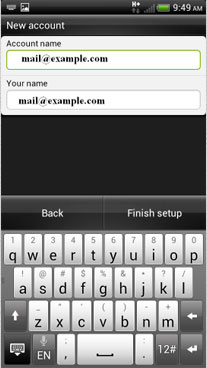 The account name field will be what the account is called on your phone. The your name field is what people will see on your messages when you send them. Click "finish setup" and your done.
The account name field will be what the account is called on your phone. The your name field is what people will see on your messages when you send them. Click "finish setup" and your done.
Keep in mind that andoid has more mail programs than we care to count. If the customer is looking for a good example or is having difficulties with the default mail program we've noticed K9 mail seems to have fewer problems. These steps can be followed, generally, to set up all of them
If you get stuck remember the options button, not shown on most screenshots, will get you started.
and if all else fails get the customer to read what's on the screen and you can give them the settings


 Select "
Select " Select "
Select "
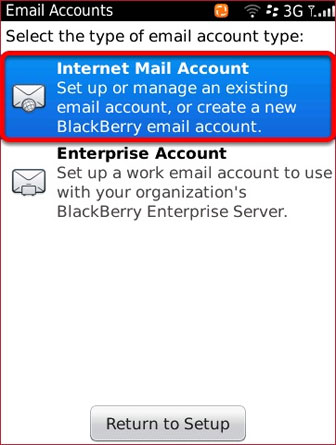 When prompted for what kind of email account select "
When prompted for what kind of email account select " Select "
Select " Select "
Select " Enter your email address and password.
Enter your email address and password. This should bring you to a confirmation screen with the option to setup Signature and Settings.
This should bring you to a confirmation screen with the option to setup Signature and Settings. Under "
Under " On the iPad go to the
On the iPad go to the  Select
Select  Here we
Here we  Here we want to make sure "
Here we want to make sure " Under
Under  Here we make sure
Here we make sure  Select your
Select your  Now tap
Now tap  Tap
Tap 
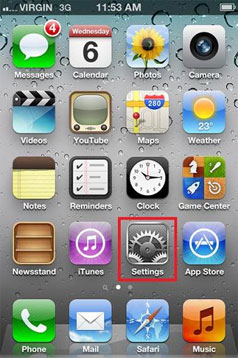 Press to select "
Press to select " Press to select "
Press to select " Select "
Select " Select "
Select " Select "
Select " Select "
Select " Scroll down and input the settings for your
Scroll down and input the settings for your  A message will appear saying: "
A message will appear saying: " Press the "
Press the "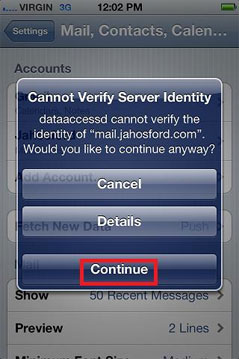 A message will appear saying: "
A message will appear saying: " Press to choose the account that was just created.
Press to choose the account that was just created. Press to choose the email account that was just created.
Press to choose the email account that was just created. Scroll down and press "
Scroll down and press " Press the "
Press the " Make sure "
Make sure " Press "
Press " Make sure "
Make sure "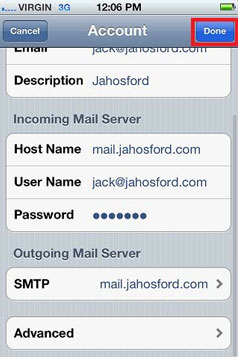 Press "
Press " Press button located below the screen, it will bring you back to your SpringBoard, press "
Press button located below the screen, it will bring you back to your SpringBoard, press " At the top of the page click on the '
At the top of the page click on the '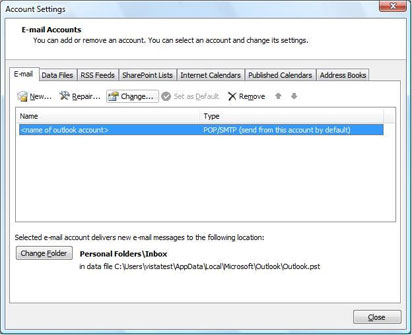 Select the account and click the "
Select the account and click the " 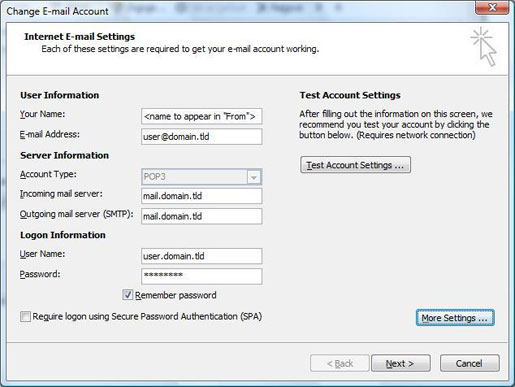
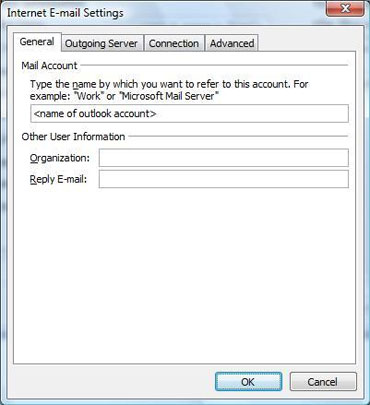


 Click the '', '' and then '' buttons and now you should be able to send and receive email.
Click the '', '' and then '' buttons and now you should be able to send and receive email.
 Open Mozilla Thunderbird.
Open Mozilla Thunderbird. This is the initial screen and is actually being used to scan various common server configurations to skip manually setting up your account.
This is the initial screen and is actually being used to scan various common server configurations to skip manually setting up your account. It will begin to scan common servers at this point. You can cancel this process by clicking "
It will begin to scan common servers at this point. You can cancel this process by clicking "


 Open Microsoft Windows Mail 6.0.
Open Microsoft Windows Mail 6.0. Click on the “
Click on the “ Select the account type '
Select the account type '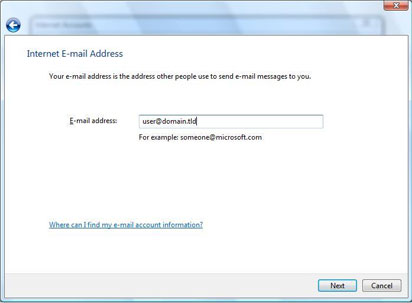





 Open Macintosh Mail.
Open Macintosh Mail.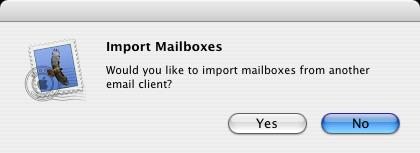 This will bring up the Import Mailboxes dialog box asking you if you wish to import mail from another email client. Click '
This will bring up the Import Mailboxes dialog box asking you if you wish to import mail from another email client. Click ' If you can receive email however you cannot send email and the settings are exactly as shown above, change your outgoing mail (SMTP) port from the default of 25 to 1025.
If you can receive email however you cannot send email and the settings are exactly as shown above, change your outgoing mail (SMTP) port from the default of 25 to 1025.




